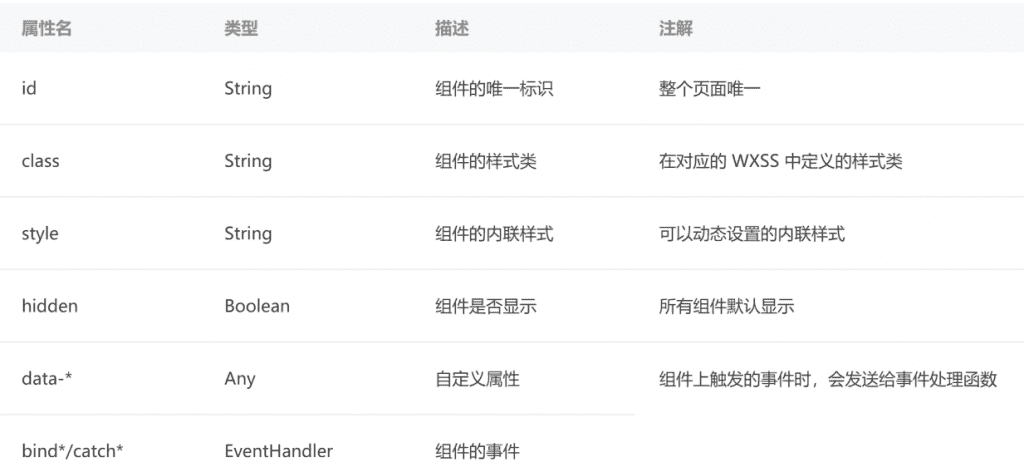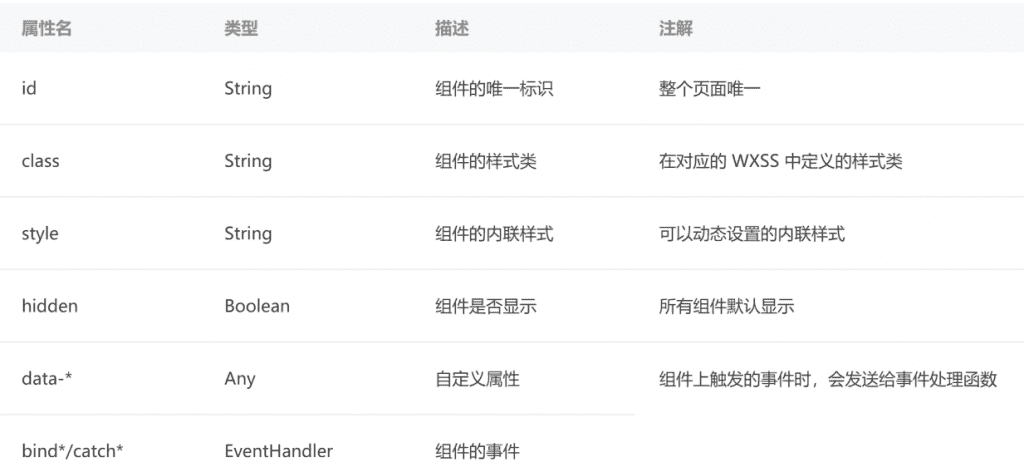https://developers.weixin.qq.com/miniprogram/dev/component/
text
text组件用于显示文本, 类似于span标签, 是行内元素
1
2
3
4
5
6
7
8
9
10
11
12
13
14
15
16
17
18
19
20
21
22
23
24
25
26
27
28
| <!--
1. 基本使用
-->
<text>默认不能选中\n</text>
<!--
2. selectable是否可以被选中
默认不能选中
-->
<text selectable >selectable可以选中\n</text>
<!--
3. space决定文本大小
nbsp:默认
ensp:半个中文大小
emsp:中文大小
-->
<text>space 可以选中\n</text>
<text space="nbsp" >space nbsp 可以选中\n</text>
<text space="ensp" >space ensp 可以选中\n</text>
<text space="emsp" >space emsp 可以选中\n</text>
<!--
4. decode是否解码文本
decode可以解析的有 < > & '
默认不解码
-->
<text decode >5 > 3</text>
|
button组件用于创建按钮,默认块级元素
1
2
3
4
5
6
7
8
9
10
11
12
13
14
15
16
17
18
19
20
21
22
23
24
25
26
27
28
29
30
31
32
33
34
35
36
37
38
39
40
41
42
43
44
45
46
47
48
| <!--
1. 基本使用
默认独占一行 display:block
-->
<button>按钮</button>
<button>按钮</button>
<!--
size属性
display:inline-block
-->
<button size="mini">按钮size</button>
<button size="mini">按钮size</button>
<!--
3. type属性
-->
<button size="mini" type="primary">按钮size</button>
<button size="mini" type="warn">按钮size</button>
<button size="mini" type="default">按钮size</button>
<!--
4. plain 镂空效果
-->
<button size="mini" plain="">按钮size</button>
<!--
5.disabled 不能点击置灰
-->
<button size="mini" disabled >按钮disabled</button>
<!--
6.loading
加载中
-->
<button size="mini" loading="{{true}}">按钮</button>
<!--
7. hover-class
按下的class名
-->
<button size="mini" hover-class="rad">按钮</button>
<!--
8. open-type
微信开放能力
-->
<button size="mini" open-type="share">程序分享</button>
|
open-type取值:
| 值 |
说明 |
最低版本 |
| contact |
打开客服会话,如果用户在会话中点击消息卡片后返回小程序,可以从 bindcontact 回调中获得具体信息,具体说明 |
1.1.0 |
| share |
触发用户转发,使用前建议先阅读使用指引 |
1.2.0 |
| getPhoneNumber |
获取用户手机号,可以从bindgetphonenumber回调中获取到用户信息,具体说明 |
1.2.0 |
| getUserInfo |
获取用户信息,可以从bindgetuserinfo回调中获取到用户信息 |
1.3.0 |
| launchApp |
打开APP,可以通过app-parameter属性设定向APP传的参数具体说明 |
1.9.5 |
| openSetting |
打开授权设置页 |
2.0.7 |
| feedback |
打开“意见反馈”页面,用户可提交反馈内容并上传日志,开发者可以登录小程序管理后台 |
|
| 后进入左侧菜单“客服反馈”页面获取到反馈内容 |
2.1.0 |
|
view
视图组件(块级元素,独占一行,通常用作容器组件)
1
2
3
4
5
6
7
8
9
10
11
12
13
14
15
16
17
18
19
20
21
22
23
24
25
26
| <!--
1. 基本使用 (容器) 类似于div
-->
<view class="box"><text>rocyuan</text></view>
<!--
2.hover-class:按下的class
-->
<view class="box1" hover-class="hover"><text>age</text></view>
<!--
3. hover-stay-time:手指离开多长时间会取消class hover
-->
<view class="box1" hover-class="hover" hover-stay-time="0"><text>age</text></view>
<!--
4. hover-stay-time:手指离开多长时间会取消class hover
-->
<view class="box1" hover-class="hover" hover-start-time="3000"><text>age</text></view>
<!--
5. hover-stop-propagation: 阻止祖先组件的点击状态
-->
<view class="view1" hover-class="hover1">
<view class="view2" hover-class="hover2" hover-stop-propagation></view>
</view>
|
image
1
2
3
4
5
6
7
8
9
10
11
12
13
14
15
16
17
18
19
20
21
22
23
24
25
26
27
28
29
30
31
32
33
34
35
36
37
38
39
40
41
42
43
44
45
46
| <!--
image:
可以写成单标签
默认大小:320X240
行内块级元素
-->
<image src="../../assets/img/tabbar/cart.png"></image>
<!-- mode 取值 -->
<image mode="aspectFill" src="../../assets/img/tabbar/cart.png"></image>
<!-- 显示相册图片 -->
<button bindtap="upImage">选择照片</button>
<image src="{{imageUrl}}"></image>
Page({
/**
* 页面的初始数据
*/
data: {
imageUrl:""
},
upImage(){
//微信API
wx.chooseImage({
complete: (res) => {
const url = res.tempFilePaths[0]
console.log(url)
this.setData({
imageUrl: url
})
},
})
},
})
<!--
图片加载完成事件:bindload
图片懒加载 加 lazy-load 属性就好
-->
<!--
show-menu-by-longpress
长按图片识别小程序码
-->
<image src="../../assets/img/tabbar/cart.png" show-menu-by-longpress></image>
|
mode取值:
https://developers.weixin.qq.com/miniprogram/dev/component/image.html
https://developers.weixin.qq.com/miniprogram/dev/component/input.html
1
2
3
4
5
6
7
8
9
10
11
12
13
14
15
16
17
18
19
20
| <!-- 1. 基本使用 -->
<input type="text" placeholder="输入..." placeholder-class="p-style"></input>
<!-- 2. password -->
<input password="" placeholder="输入..." placeholder-class="p-style"></input>
<!-- 3. type: 类型,number数字键盘 -->
<input type="number"></input>
<!-- 4. confirm-type: 键盘右下角的类型 -->
<input confirm-type="send"></input>
<!--
5. 事件绑定和监听
bindinput 键盘输入时触发 event.detail = {value, cursor, keyCode},keyCode 为键值
bindfocus 输入框聚焦时触发 event.detail = { value, height },height 为键盘高度
bindblur 输入框失去焦点时触发 event.detail = {value: value}
bindconfirm 点击完成按钮时触发 event.detail = {value: value}
-->
<input bindinput="" bindfocus="" bindblur="" bindconfirm=""></input>
|
https://developers.weixin.qq.com/miniprogram/dev/component/scroll-view.html
1
2
3
4
5
6
7
8
9
10
11
12
13
14
15
16
17
18
19
20
| <!-- 水平滚动 -->
<scroll-view class="scroll-box" scroll-x >
<view class="scroll-item" wx:for="{{30}}" wx:key="x">item</view>
</scroll-view>
<!--
垂直滚动
bindscrolltoupper 滚动到顶部
bindscrolltolower 滚动到底部
bindscroll 滚动时触发,event.detail = {scrollLeft, scrollTop, scrollHeight, scrollWidth, deltaX, deltaY}
-->
<scroll-view
class="scroll-box2"
scroll-y
bindscrolltoupper="upper"
bindscrolltolower="lower"
bindscroll="scroll"
>
<view class="scroll-item2" wx:for="{{30}}" wx:key="x">item</view>
</scroll-view>
|
共同属性